Testing Tutorials and Demonstrations
These tutorials can give you a sense of what you will experience during your MTLE test.
On-Screen Tutorial
Preview the same on-screen tutorial that you will see before you begin the actual test. This tutorial includes information about how to navigate through a test, how to select your answers, and how to end the test.
Interactive Tutorials
Computer-Based Testing
Practice using the CBT functions that will be available during your test, including navigating through a test, selecting your answers, and using on-screen calculators, accessibility features, and reference materials.
Screen Color and Font Adjustment
These features, as noted in the interactive tutorial, may not be available for all tests.
Font adjustment is available for some tests using keyboard shortcuts:
-
Some tests render content on the screen. Therefore, the common functions of a web browser are available to all candidates. To adjust content in a web browser, candidates can use these key combinations:
- Ctrl + enlarges
- Ctrl minus decreases
- Ctrl 0 resets the view to 100%
- This is common functionality for most if not all web browsers.
- For font enlargement greater than 200%, you may wish to submit an Alternative Testing Arrangements Request form and supporting documentation in order to request screen magnification software.
Online Proctoring
Review the following tutorials for more information about testing remotely.
- What to Expect for Your Online Exam

Watch this brief video for information about how to register, download the required software, and begin your test. - Interactive Tutorial for Testing Remotely via Online Proctoring

Practice using the functions that will be available during your test, including navigating through a test, selecting your answers, and using on-screen calculators, accessibility features, and reference materials.
Online Scratch Pad
During an online-proctored exam, candidates will have access to an online scratch pad. The scratch pad will be available during the entire exam. You may practice using the scratch pad by running the interactive tutorial ![]() .
.
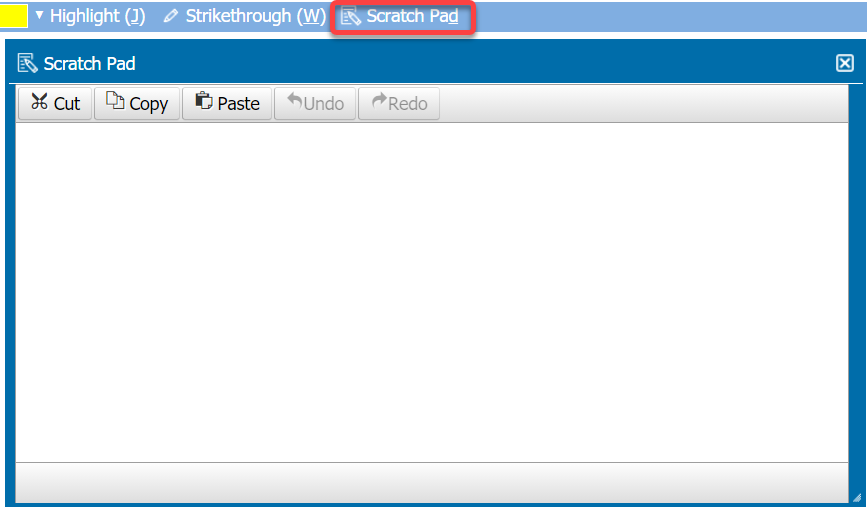 The navigation bar of an online-proctored exam is shown with a link to the scratch pad highlighted. The scratch pad is shown as a window that a user may type in with options for cut, copy, paste, undo, and redo.
The navigation bar of an online-proctored exam is shown with a link to the scratch pad highlighted. The scratch pad is shown as a window that a user may type in with options for cut, copy, paste, undo, and redo.
Need More Time?
To continue your session, select Stay Signed In.

